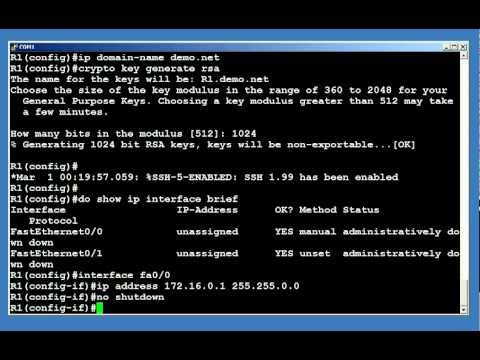My understanding so far of keyloggers is that many run on Python. Some can even be customized to automatically send the log of keystrokes to your email. After having spent some time experimenting with different ones and running into issues with several, I have settled on recommending the one at the link below, which features a custom Python script created by network/security expert and instructor, David Bombal:
https://www.youtube.com/watch?v=XKoTwepEzPI
Here is the link for his Python script:
https://github.com/davidbombal/CompTIA-Security-Plus/blob/main/python-keylogger
This video shows how you can use the author's custom-created Python script to log keystrokes on a Windows machine and have them automatically send to a text file. This involves downloading Python, creating a new project, and copying and pasting the code provided in the link in the video's description, then saving the file.
Important note: When downloading Python, check off all of the options for additional features in it's setup screen including "pip path". Afterward, hop into command prompt (run as admin) and type: pip install pynput This installs a module required for keyboard input to properly work. If you are running Windows Defender (which, on a Windows machine, you should be), it will likely trigger an alert at the suspicious executable .pyw file (python file) you created. Choose "allow" so we can see it working for test purposes. There are actually ways to disguise this file and keep it from being detected as a threat by Windows Defender, a technique known as "obfuscation". But I will not be getting into that on this particular post.